Install Sticky Notes to Windows Server 2012
All credit to Techflute for this
http://www.techflute.com/how-to-add-sticky-notes-to-windows-server-2012/
How to Install Sticky Notes to Windows Server 2012
Being member of Windows Server Operating Systems family, Windows Server 2012 doesn’t offer Sticky Notes feature as Windows Client OS offers. But here is a tweak to enable Sticky Notes feature in Windows Server 2012.
First of all, enable Desktop Experience feature from server manager.
1. Go to Server Manager -> Local Server -> Add roles and features
2. From features option windows, select these features:
- User Interfaces and Infrastructure
- Desktop Experience
Once these features are installed, restart the machine.
3. Download StickyNotes.rar file and extract it. (For 64bit OS, use StickyFiles64 and for 32bit OS use StickyFiles86).
4. Create a folder “Sticky Notes” in Program Files. Copy StikyNot.exe and slc.dll files in it and create a folder “en-US” and copy StikyNot.exe.mui file in it.
Folder Hierarchy should be:
Program Files\Sticky Notes\en-US -> StikyNot.exe.mui
Program Files\Sticky Notes\ -> StikyNot.exe and slc.dll
Files should look like this:
5. Copy SNTSearch.dll in System32 folder (C:\Windows\System32)
6. Copy SNTSearch.dll.mui in System32\en-US (C:\Windows\System32\en-US)

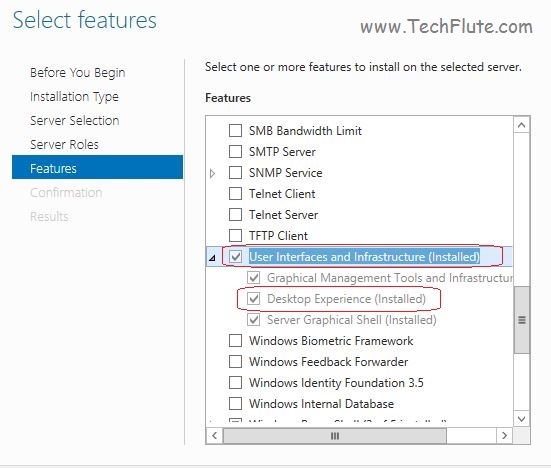
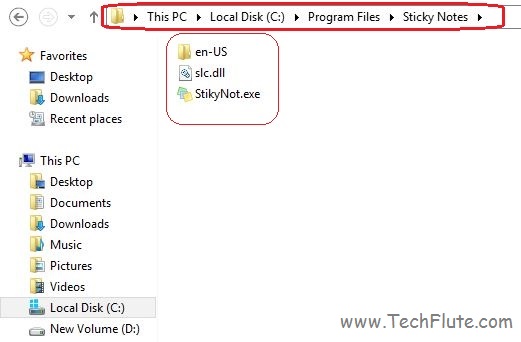
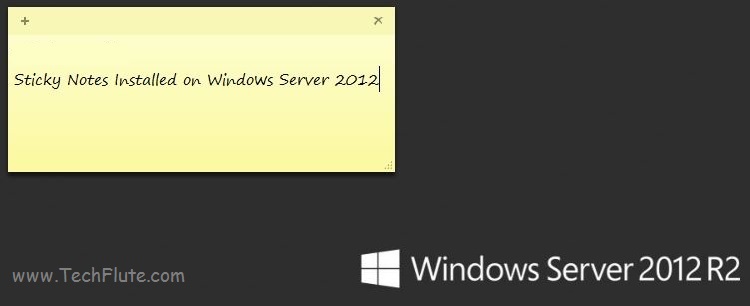
This did work.. I did it on a 64-bit system and just followed the directions.
ReplyDeleteit does not work for server 2016 :-(
ReplyDeleteI am also having trouble on 2016 it does not work. Does anybody know solution for 2016 RDS?
ReplyDeleteDid you find a solution
Deletei tried this workaround on 2016 RDS Server and it works !
ReplyDeleteHow did it work
DeleteNice article about sticky notes
ReplyDeleteWorks perfectly in Windows Server 2012-R2 64 bits
ReplyDeleteThanks!