Convert a user mailbox to shared in a hybrid environment.
Thanks to
http://jetzemellema.blogspot.com/2016/02/convert-user-mailbox-to-shared-in.html
Convert a user mailbox to shared in a hybrid environment.
In a hybrid environment it’s not supported to convert user mailboxes to regular, even there is a link in EAC to do this. It seems to work, but the changes that are made in Exchange Online won’t properly sync back to on-premises. I wrote about this in an earlier post: Do not convert synced mailboxes to shared in a hybrid environment.
After that I kept working with Microsoft to obtain a better understanding of the issue and ultimately develop a process to do this conversion.
Set-Mailbox MyMailbox -Type Shared
Now in Active Directory Users and Computers, make sure you enabled Advanced Features under the View menu option. Next navigate to the AD object (mail user), open it’s properties and go to the Attribute Editor tab.
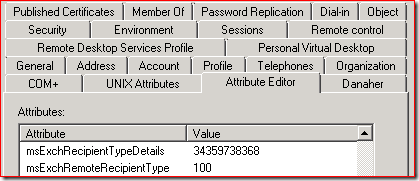
Last step is to revoke the Exchange Online license. This is optional but in most cases something you want to do as a shared mailbox does not require a license. Simply use the Office 365 portal and find the user under Active Users. Remove the Exchange Online license.
After we revoked the license it’s important to validate the license status in Azure AD:
Get-MSOLUser -UserPrincipalName MyMailbox@mydomain.com | fl *lic*
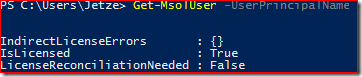
Pay attention to the LicenseReconciliationNeeded attribute, this should be False. If LicenseReconciliationNeeded returns True Exchange Online thinks this mailbox requires a license and entered the 30 day grace period. A fix
After that I kept working with Microsoft to obtain a better understanding of the issue and ultimately develop a process to do this conversion.
Disclaimer: This process was developed in a lab environment under the guidance of Microsoft Premier Support. Before doing this in your environment, make sure you check with your Microsoft contact if they support this procedure until any official guidance has been published.To convert a mailbox to shared, we need to perform three steps:
- Convert the mailbox to shared in Exchange Online
- Modify the on-premises AD attributes accordingly
- Revoke the Exchange Online license
Set-Mailbox MyMailbox -Type Shared
Now in Active Directory Users and Computers, make sure you enabled Advanced Features under the View menu option. Next navigate to the AD object (mail user), open it’s properties and go to the Attribute Editor tab.
Tip: Write down the values before making any changes. Or even better, dump all AD attributes and their values to a text file:Now update the following attributes with these values:
Get-ADUser MyMailbox -Properties * > before.txt.
- msExchRemoteRecipientType: 100
- msExchRecipientTypeDetails: 34359738368
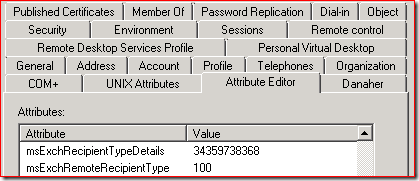
Last step is to revoke the Exchange Online license. This is optional but in most cases something you want to do as a shared mailbox does not require a license. Simply use the Office 365 portal and find the user under Active Users. Remove the Exchange Online license.
After we revoked the license it’s important to validate the license status in Azure AD:
Get-MSOLUser -UserPrincipalName MyMailbox@mydomain.com | fl *lic*
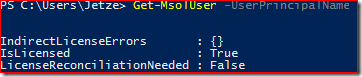
Pay attention to the LicenseReconciliationNeeded attribute, this should be False. If LicenseReconciliationNeeded returns True Exchange Online thinks this mailbox requires a license and entered the 30 day grace period. A fix
Comments
Post a Comment